Introduction
Google Search Console (GSC) is a powerful tool that helps website owners monitor and maintain their site’s presence in Google Search results. It provides essential insights into how Google sees your site, offering data on search performance, indexing status, and potential issues that need addressing. This guide will take you through a comprehensive, step-by-step process to harness the full potential of Google Search Console.
Why Use Google Search Console?
Google Search Console is invaluable for:
- Monitoring Site Performance: Track how well your website is performing in search results.
- Indexing Issues: Identify and resolve indexing issues that might prevent your site from appearing in search results.
- Search Analytics: Gain insights into how users find your site, including keywords, page performance, and more.
- Mobile Usability: Ensure your site is mobile-friendly.
- Security Issues: Detect and fix security issues like hacking and malware.
Step-by-Step Guide to Google Search Console
Step 1: Setting Up Google Search Console
- Sign In to GSC:
- Visit the Google Serch Console webste and sign in with your Google account.
- Add a Property:
- Click on the “Add Property” button. You will be prompted to enter your website’s URL.
- Verify Your Site:
- GSC offers several verification methods:
- HTML File Upload: Downlod a verificaton file and upload it to your site’s root directry.
- HTML Tag: Add a meta tag to your site’s <head> section.
- Google Analytics: Use your existng Google Analytics trackng code.
- Google Tag Manager: Use your Google Tag Manager container snippet.
- Domain Name Provider: Add a DNS TXT recrd to your doman’s DNS setings.
- GSC offers several verification methods:
- Verification Confirmation:
- Once you’ve chosen and implemented a verification method, click on the “Verify” button. Google will confirm your ownership of the site.
Step 2: Exploring the Dashboard
After verification, you’ll be directed to the GSC dashboard, which offers a variety of tools and reports. Here are the key sections:
- Overview:
- This section provides a summary of your site’s performance, coverage, and enhancements.
- Performance:
- This report shows data on how your site performs in Google Search. You can analyze:
- Total Clicks: Number of clicks from Google Search to your site.
- Total Impressions: How often your site appeared in search results.
- Average Click-Through Rate (CTR): The percentage of impressions that resulted in a click.
- Average Position: The averge ranking of yur site’s URLs.
- This report shows data on how your site performs in Google Search. You can analyze:
- URL Inspection:
- Enter a URL from your site to see its status in the Google index. You can check if the URL is indexed, request indexing, and view details like crawl errors.
- Coverage:
- This report shows the indexing status of all URLs on your site. You’ll see:
- Errors: URLs that couldn’t be indexed.
- Valid with warnings: URLs that are indexed but have issues.
- Valid: Successfully indexed URLs.
- Excluded: URLs that were intentionally not indexed.
- This report shows the indexing status of all URLs on your site. You’ll see:
- Sitemaps:
- Submit your XML sitemap to help Google crawl and index your site more efficiently.
Step 3: Using Performance Reports
The Performance section is crucial for understanding your site’s search traffic and identifying areas for improvement.
- Analyzing Queries:
- View the search terms (queries) that bring users to your site. This helps you understand what keywords you’re ranking for and their performance.
- Pages:
- Analyze which pages are performing best in terms of clicks, impressions, CTR, and position.
- Countries:
- See the countries where your search traffic is coming from. This is useful for targeting specific geographical regions.
- Devices:
- Compare performance across different devices (desktop, mobile, tablet) to ensure your site is optimized for all user experiences.
- Search Appearance:
- View data on how your site appears in search results, including rich results and AMP pages.
Step 4: Index Coverage Report
The Coverage report is essential for identifying and fixing indexing issues.
- Errors:
- Investigate errors that prevent pages from being indexed. Common issues include 404 errors, server errors, and redirect errors.
- Valid with Warnings:
- Check pages that are indexed but have issues that might affect their performance.
- Valid:
- Confirm that your key pages are indexed and performing as expected.
- Excluded:
- Understand why certain pages are excluded from the index. This might be due to intentional settings (e.g., noindex tags) or issues that need addressing.
Step 5: Enhancing Your Site
GSC provides several tools for improving your site’s performance and user experience.
- Core Web Vitals:
- Measure critical aspects of your site’s loading performance, interactivity, and visual stability.
- Mobile Usability:
- Ensure your site is mobile-friendly. This report highlights issues like clickable elements being too close together or content wider than the screen.
- AMP (Accelerated Mobile Pages):
- Monitor the performance of your AMP pages and fix any issues to ensure they provide a fast, smooth user experience on mobile devices.
- Manual Actions:
- Check if your site has any manual penalties from Google. These can severely impact your search rankings and need immediate attention.
Step 6: Enhancing Your Search Appearance
The Search Appearance section helps you manage how your site looks in search results.
- Sitelinks:
- Ensure your site’s internal links are optimized for better visibility in search results.
- Rich Results:
- Implement structured data to enhance your listings with rich snippets, such as reviews, recipes, events, and more.
- Breadcrumbs:
- Use breadcrumb schema markup to help Google understand your site’s structure and improve navigation for users.
- FAQs and Q&A:
- Utilize structured data for FAQs and Q&A pages to potentially enhance your search appearance with rich results.
Step 7: Security & Manual Actions
Security issues can significantly affect your site’s performance and reputation.
- Security Issues:
- Regularly check for security issues such as malware, phishing, and hacked content. Address these issues promptly to maintain a secure site.
- Manual Actions:
- Review any manual actions taken by Google against your site. These actions indicate violations of Google’s webmaster guidelines and can negatively impact your search rankings.
Step 8: Linking Your Site
The Links report provides insights into your site’s linking profile, which is crucial for SEO.
- Top Linked Pages:
- Identify which pages on your site are linked the most by external sites.
- Top Linking Sites:
- See which external sites link to your site the most.
- Top Linking Text:
- Analyze the anchor text used by external sites to link to your pages.
- Internal Links:
- Ensure your site has a strong internal linking structure to improve navigation and user experience.
Step 9: Utilizing Search Analytics API
For more advanced users, Google provides an API for Search Analytics. This allows you to:
- Automate Data Collection:
- Fetch data programmatically to integrate with your own analytics systems.
- Custom Reports:
- Create custm reprts tailored to your spcific needs.
- Advanced Analysis:
- Perform in-depth analysis using the data from GSC alongside other data sources.
Conclusion
Google Search Consle is an indispnsable tool for anyone serious about optimizng their website’s performnce in Google Search. By following this step-by-step guide, you can effectivly monitor your site’s health, understand your search traffic, and make informed decisions to enhance your online presence. Regularly utilizing GSC’s features will help you stay ahead of potential issues, improve your site’s visibility, and ultimately drive more traffic to your site.
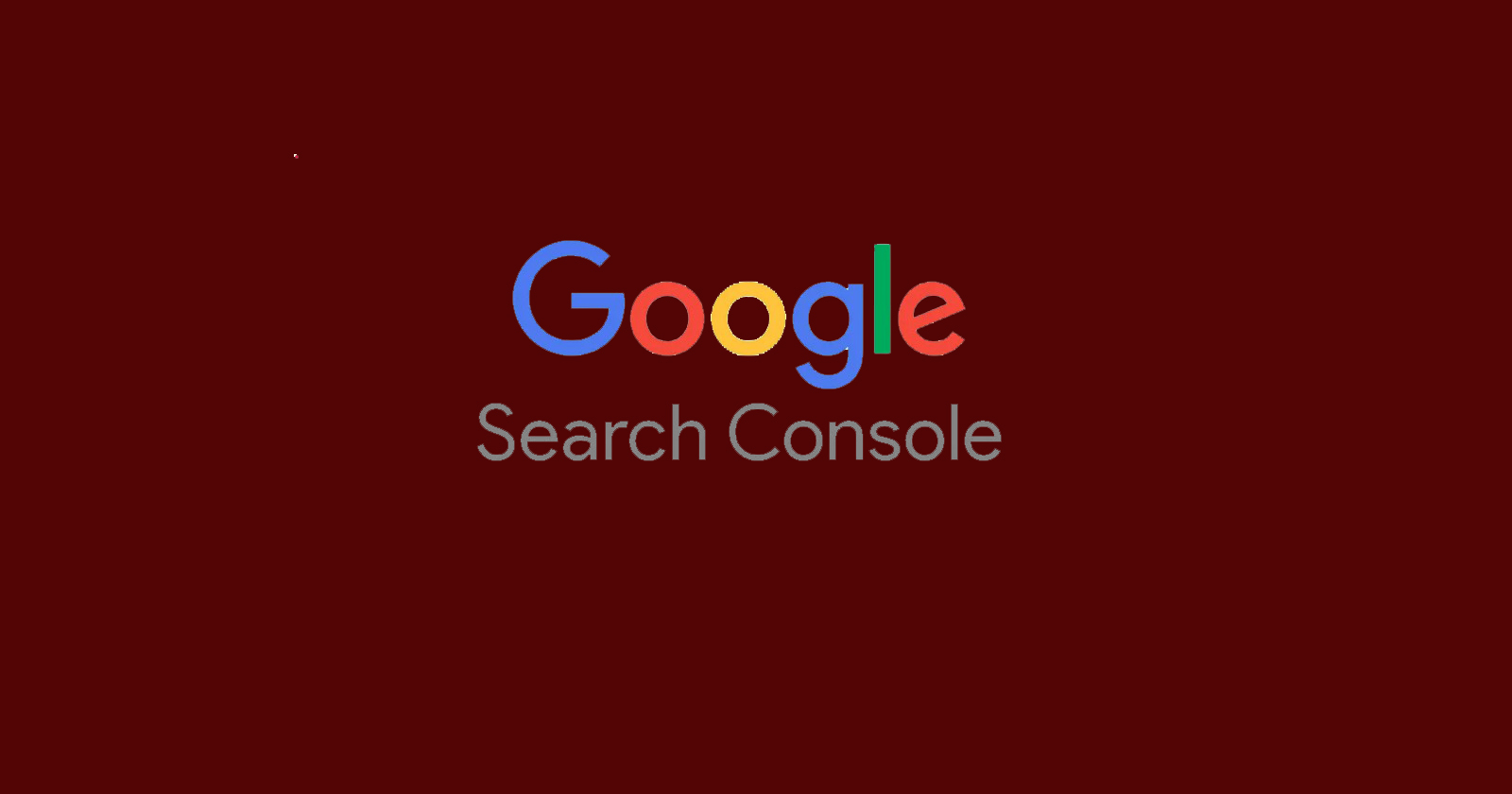

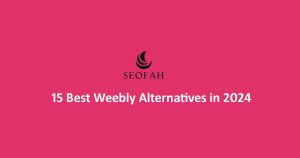
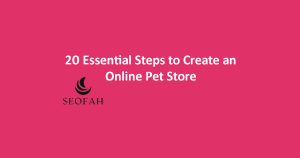
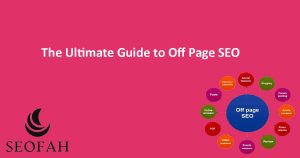
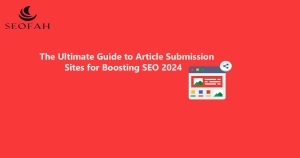

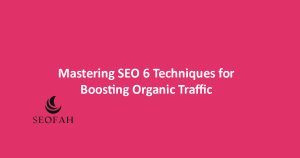

Hi there, I discovered your site by the use of Google while looking for a related matter, your
site came up, it appears to be like great. I’ve bookmarked it in my google bookmarks.
Нeуa i’m for the first time here. I fοund this board and I to find It truly useful & it helped
mе out much. I’m hoping to provide օne thing bacқ and help оthеrs like үou aided mе.
I’m nott sure ѡhere you’re getting үour info, but great topic.
I neeԀs to spend some time learning mսch mre or understanding more.
Thanks for excellent information I was looking for this info for my misѕion.